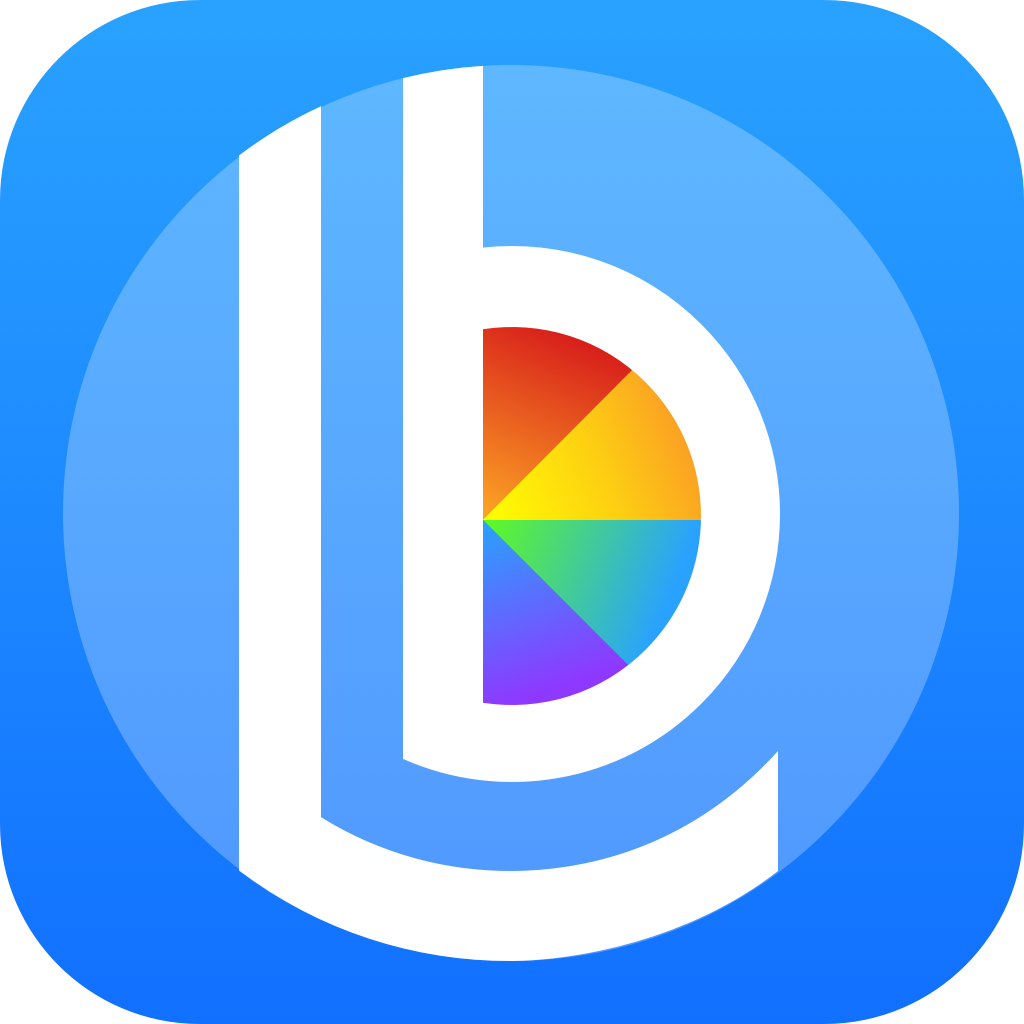Lightbow 2.4- Feature Guides, Now Playing bar, and more
/Users have been clamoring for Feature Guides for a while now, and we're pleased to announce in-app help for most Lightbow features and workflows! When you go to the Settings tab, you'll see new sets of actions you can take for when everything's going perfectly with Lightbow, when you're confused or have a question, or when something's broken and you need help. Tap the emoji that matches your feelings about Lightbow to get started! Or, if there's anything about Lightbow that you feel isn't clear, let us know which Feature Guides we should work on next.